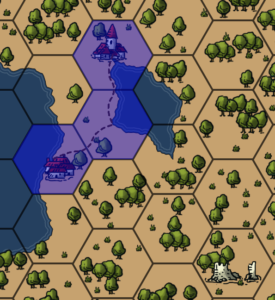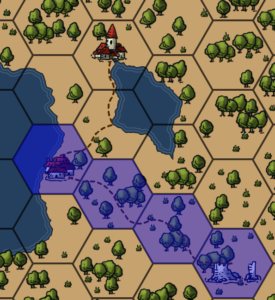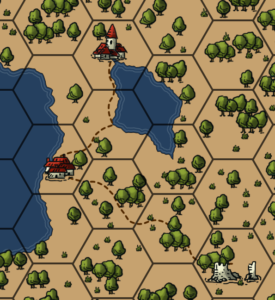Summary
Grids in Other World Mapper are drawn as an overlay on top of the map. The grid can be shown/hidden with the Show Grid option in the Map menu or the Grid toggle on the Overlay toolbar.
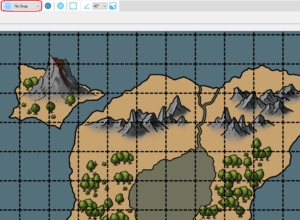
Options
You can change the look of the grid with the grid options window, which can be opened from the Map menu. There are several grid types you can set. Some of these types have special options, like vertical lines for an isometric grid.
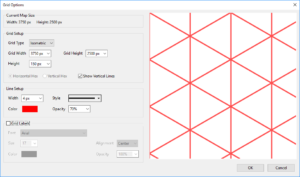
Grid Labels
When creating battlemaps, the grid labels provide a numbering system. It will show two numbers in each tile. The first is the column number and the second is the row number.
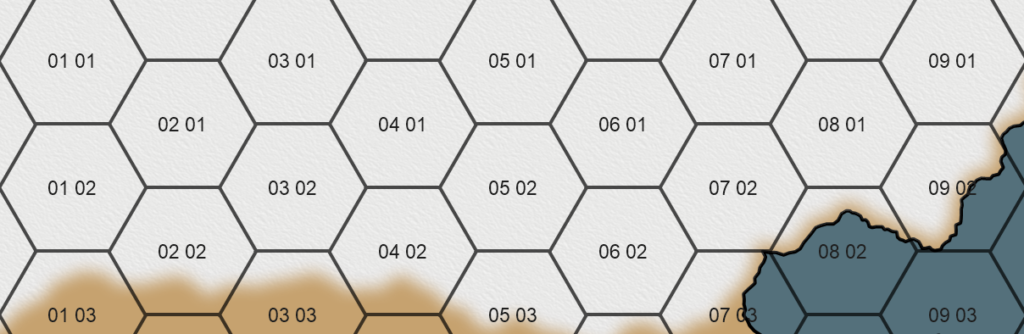
Snapping
There are two snap modes you can use while drawing. Snap mode is set in the Map menu or using the drop down on the Overlay toolbar.
You can snap to the lines of the grid by selecting “Snap Edge” and snap to the center of the grid tiles by selecting “Snap Center.” Snap modes also affect item points, so if you can easily edit an existing item.
Example:
I want a road connecting my locations and I want it to go through the hex grid tiles so it’s easy to move characters along it. I change the snap mode to “Snap Center” and click on the tile I want the road to start in. When I move my cursor to my second town, the road snaps to the center of each grid along the way and the snap highlights each grid. I click to place the point and then click the tile with the ruins and then right click to finish the road.
-Katie