In Other World Mapper you can create custom feature lists. You may select features from different art sets and categories or a subset of features from a category. This is useful for things like creating forests. For example you can create a list of different trees you want to use and then place them using the Cycle mode. This tutorial will take you through the process of creating a custom feature list.
Creating a List
Select the feature tool. In the Feature Tool Properties panel select the “Your Feature Lists” tab. Then click the Manage Lists button to open the Feature List Manager window.
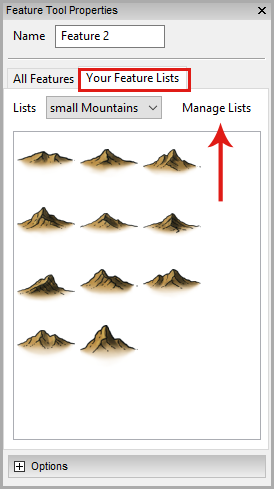
List Manager
The list manager shows all the features on the left. On the right it shows your custom lists. From here you may choose already existing lists or create new lists.
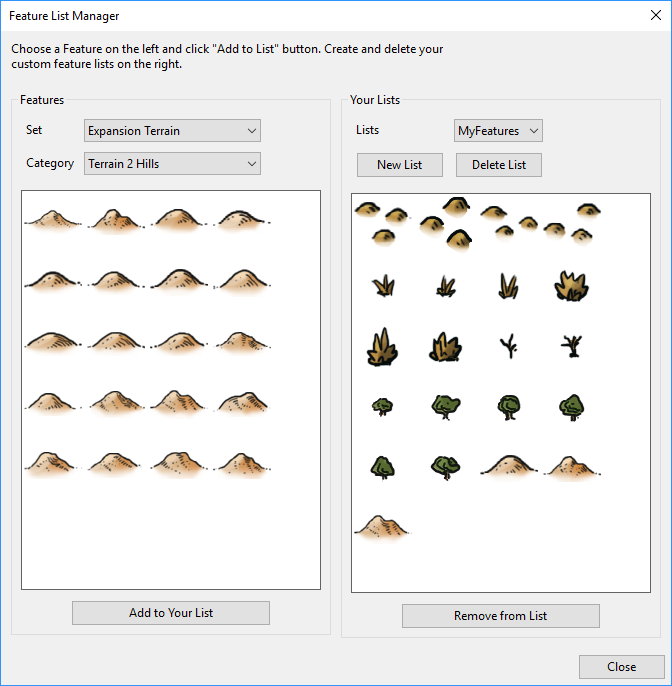
To create a new list, click the New List button. Enter a name for the new list in the window prompt.
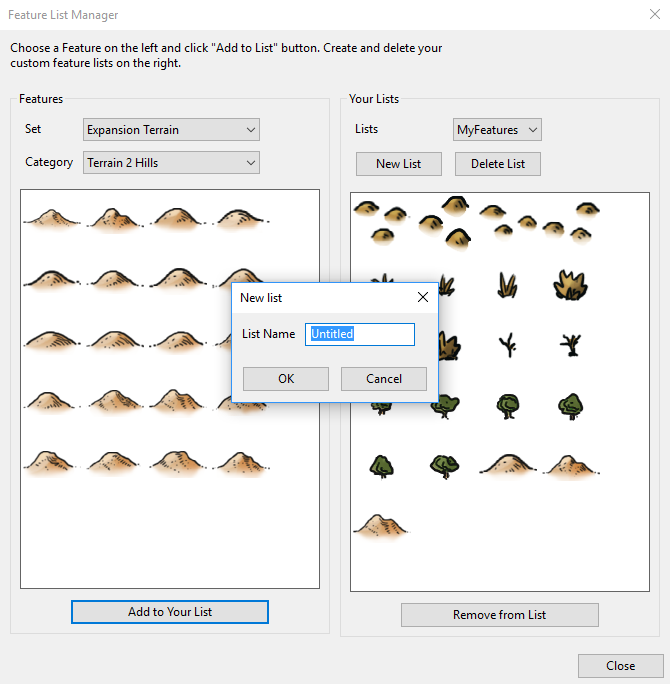
To delete a list, select a list from the drop down then click Delete List. This will permanently delete the list that you are viewing. This will not delete features from your computer. This will only delete lists.
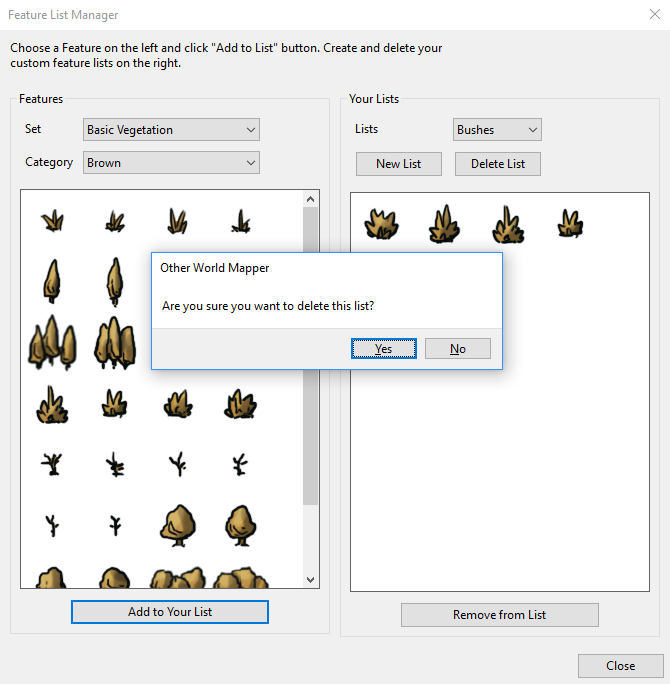
To add features to a list, select a feature on the left and click the Add to Your List button. The feature will appear as added to the list on the right.
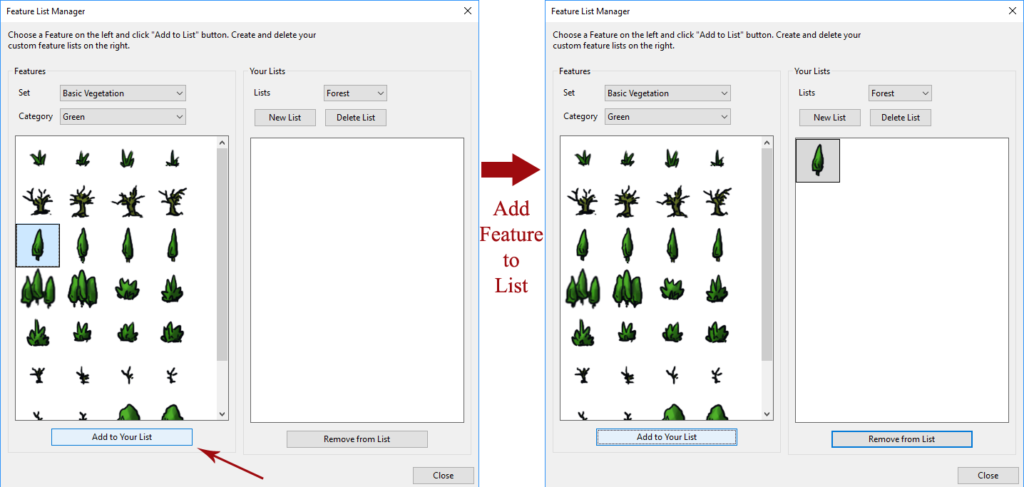
To remove a feature in your list, select a feature from the list on the right and click the Remove from List button.
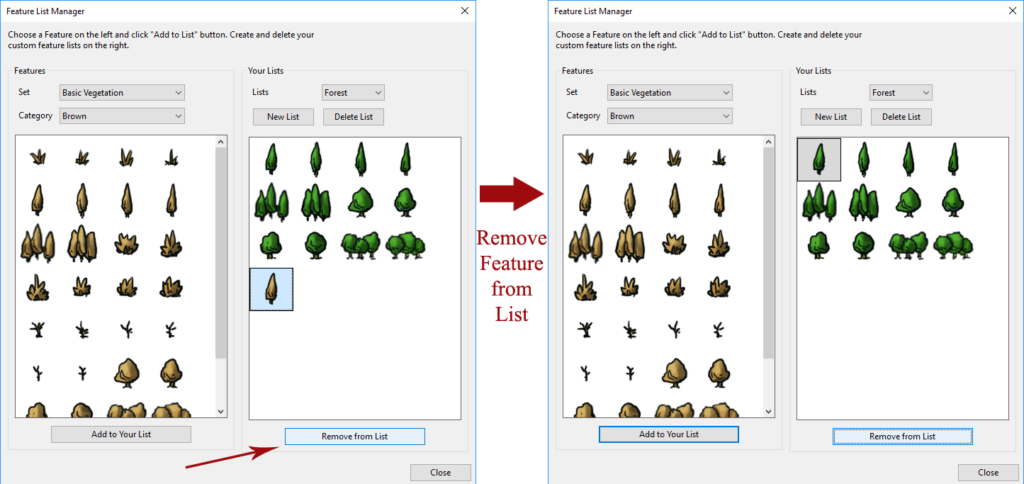
When you are finished editing your lists, click the close button to close the Feature List Manager. Any new list you created will now be available in the “Your Feature List” tab.
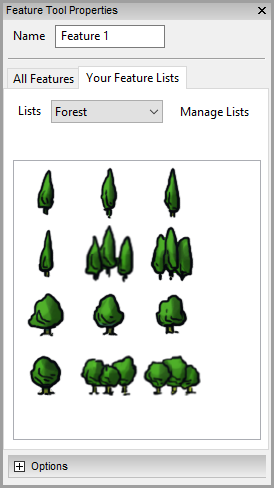
Cycle with Feature Lists
These custom lists are really useful when using Cycle mode. You can turn on Cycle mode by checking it in the Feature Toolbar. In Cycle mode you may choose to cycle through features in list order or random order.

-Katie & Stephanie
Permalink
How do you import symbols? I have many .png files from other programs. Do I need to convert them to the pic type that this program uses?
Permalink
Sorry for the late reply 🙁
In case anyone comes across this comment, OWM supports png files and the Art Manager tutorial covers this
https://www.otherworldmapper.com/blog/tutorials/art-manager-and-importing-tutorial/