Other World Mapper lets you add notes to items. This can be done by right clicking on an item and selecting Item Notes. You can also select an item and click the Item Notes option in the Edit menu.
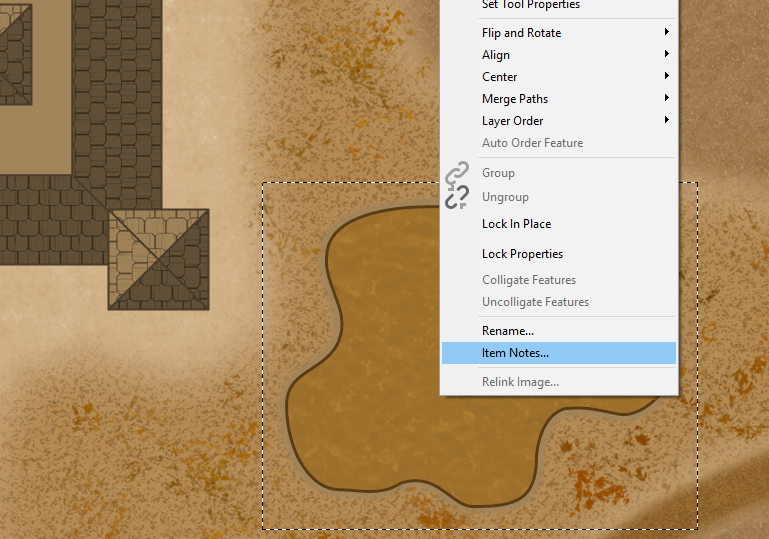
Notes
This opens the list, which shows the title and type of each note for this item. The buttons on the side let you manage your notes.
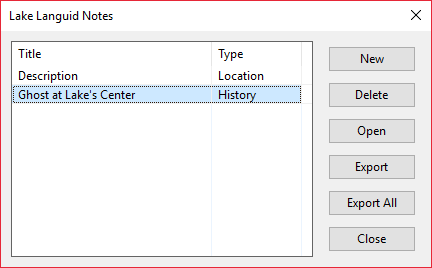
New
Clicking New opens a blank note. First add a title and select a note type. These will be shown on the notes list.
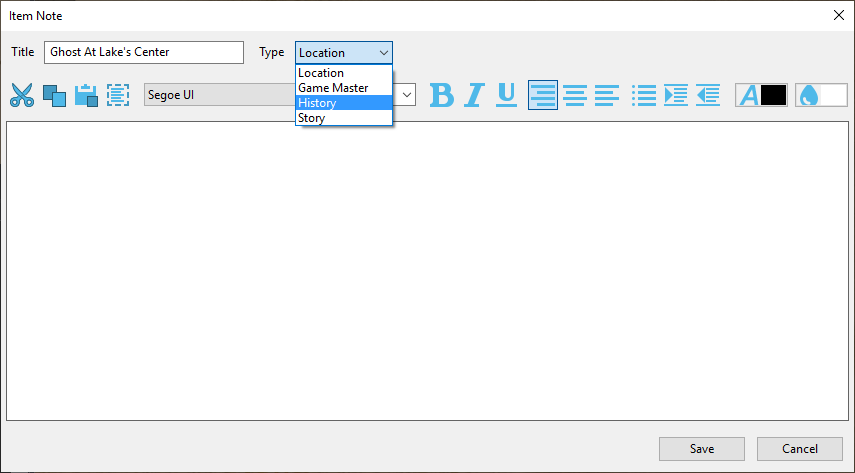
The rest is just a text box with simple edit and formatting options, like bullet points, font color, alignment, etc. Make sure to click Save to save your note when you’ve finished typing.
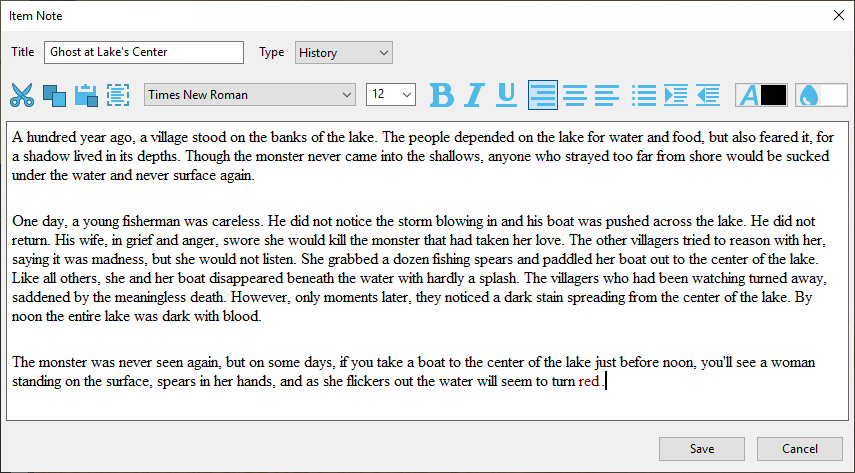
Delete
Delete should be used with caution, since it will permanently delete the selected note.
Open
Open will open the selected note so that you can read or edit it.
Export
Export will save the note text to an html file. The default name of the file will be the same as the note title.
Export All
Export all will take all the notes of an item and export them to a single file.
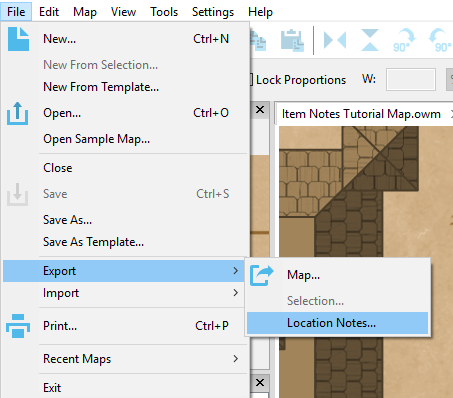
Export Location Notes
This will export all notes from every item on the map to a single file.
-Katie